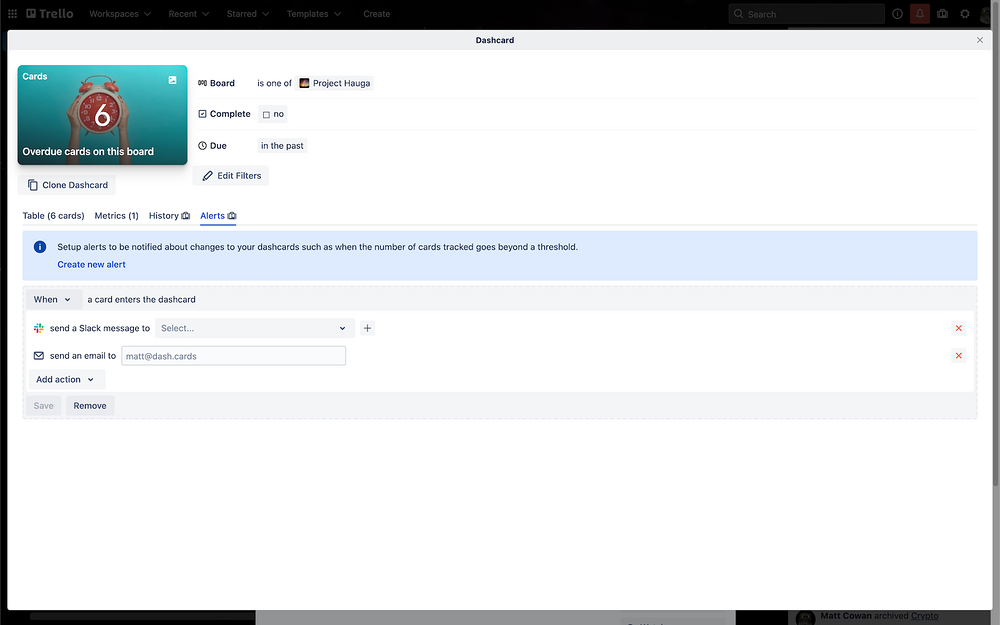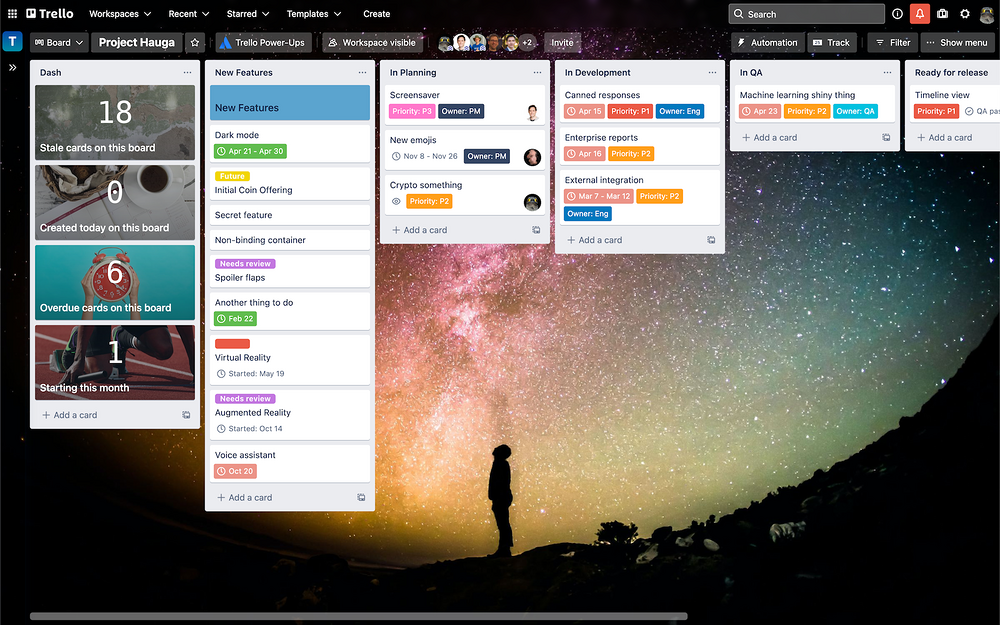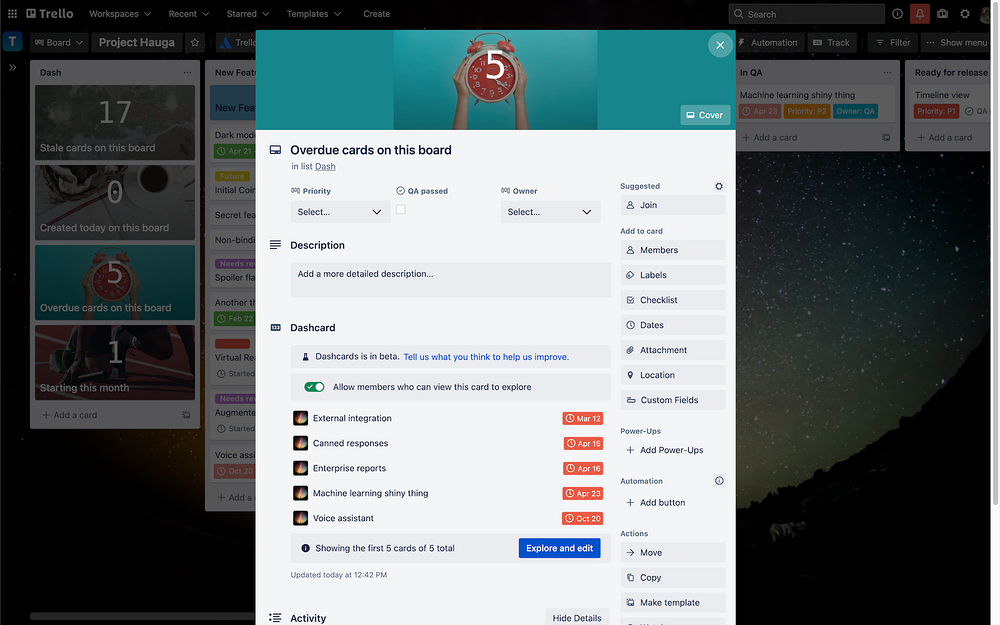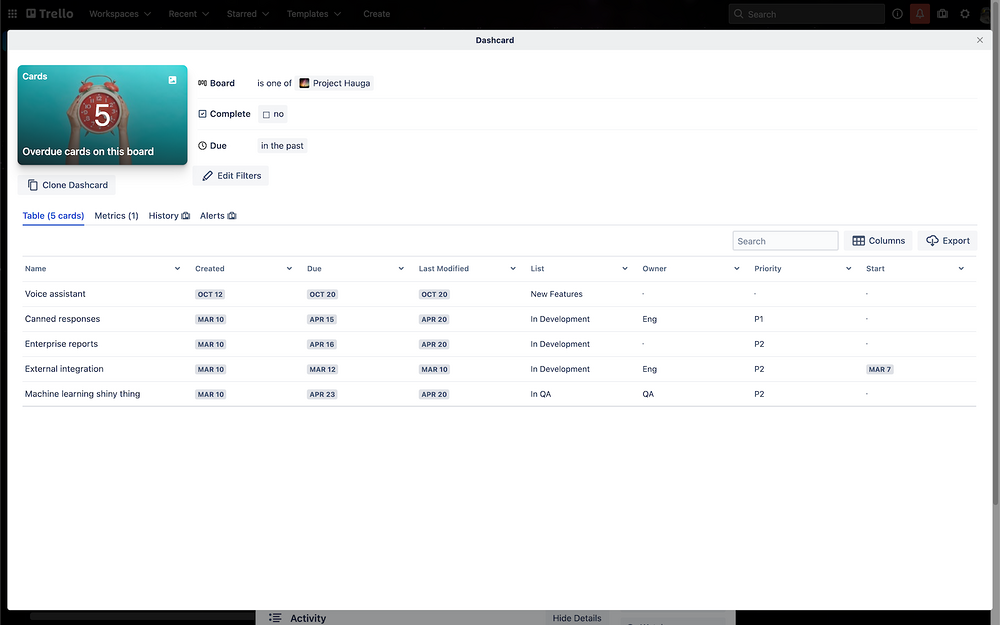Slack
Trello Dashcards
Track all of your team's work from one place
Description
Dashcards are a novel card category in Trello that helps you keep a handle on your team's activities.To begin employing Dashcards on your Trello boards, switch on the Power-Up for the desired board by navigating to https://trello.com/power-ups/6048e897c73d032a983e2a7c/dashcards. Following activation, you can create Dashcards on that board using the novel Track button located on the upper right corner.If you've got Dashcards, you may want to stay informed when they're modified in various ways. In Trello Premium workspaces, you can establish alerts on your Dashcards to get notified via Slack or email with the most important changes to your Dashcard for you and your squad. You can configure multiple alerts per Dashcard, and using Slack, those notifications can be sent to a channel and/or as a DM to a user.To configure your first Slack alert for a Dashcard, from the Alerts tab:1. Hit the new alert button
2. Select "Add action" -> "Post a Slack message"
3. Click the + button to open a new tab in Slack where you can select a channel or DM
4. Once you've authorized Slack to access the channel or DM, you can pick it from the drop-down menu
5. Save and you're done. You'll begin to receive alerts in Slack as soon as they occur.Note: The Dashcards Slack integration solely forwards notifications to the targets you explicitly select and authorize. It cannot and will not read any of your Slack messages or history.
2. Select "Add action" -> "Post a Slack message"
3. Click the + button to open a new tab in Slack where you can select a channel or DM
4. Once you've authorized Slack to access the channel or DM, you can pick it from the drop-down menu
5. Save and you're done. You'll begin to receive alerts in Slack as soon as they occur.Note: The Dashcards Slack integration solely forwards notifications to the targets you explicitly select and authorize. It cannot and will not read any of your Slack messages or history.
Supported language
English
Pricing
Free and paid plans available
Reviews
(144 reviews)
Discover