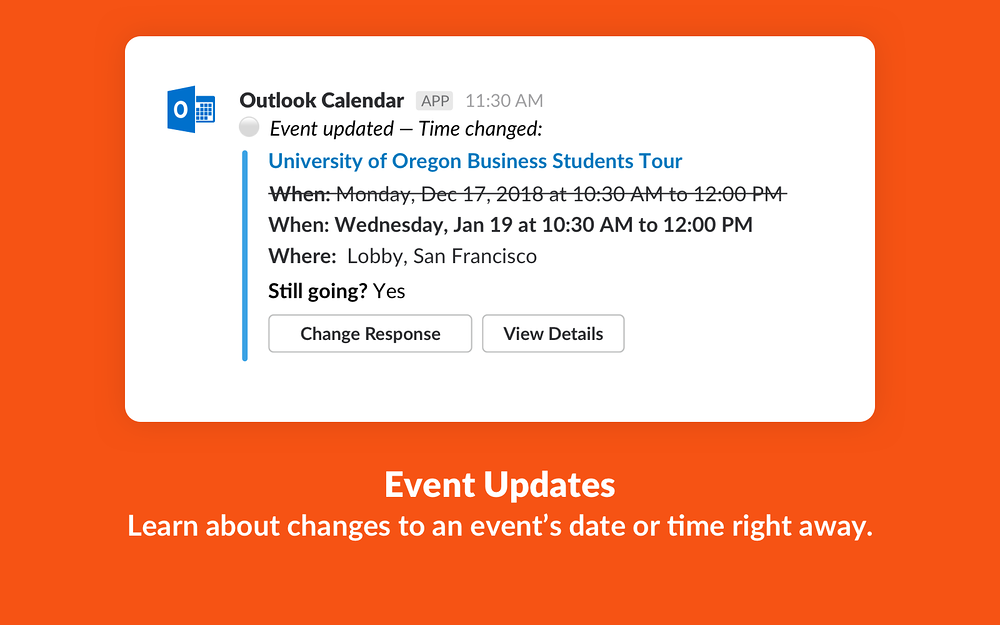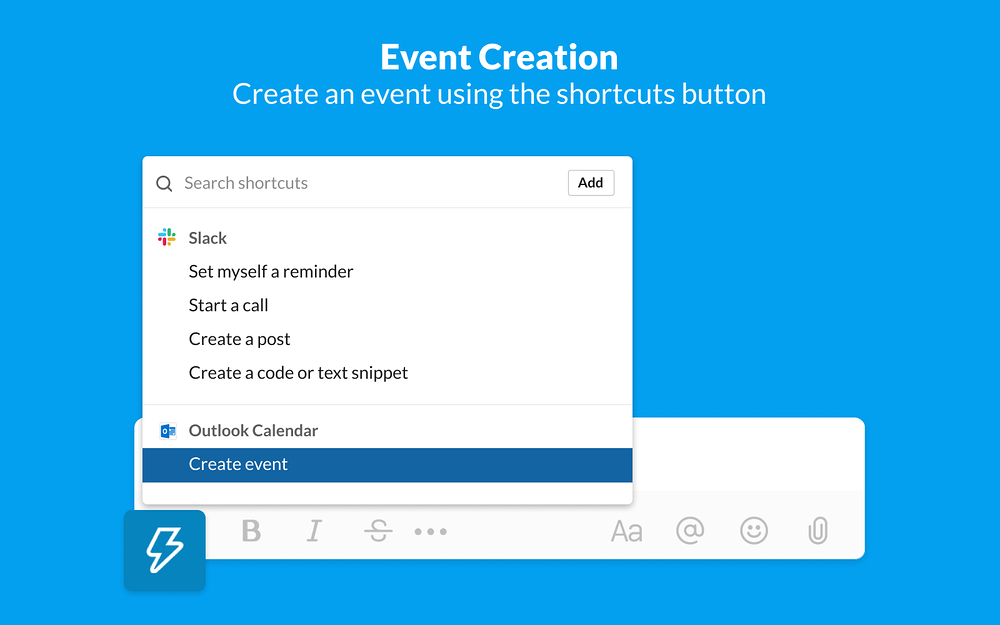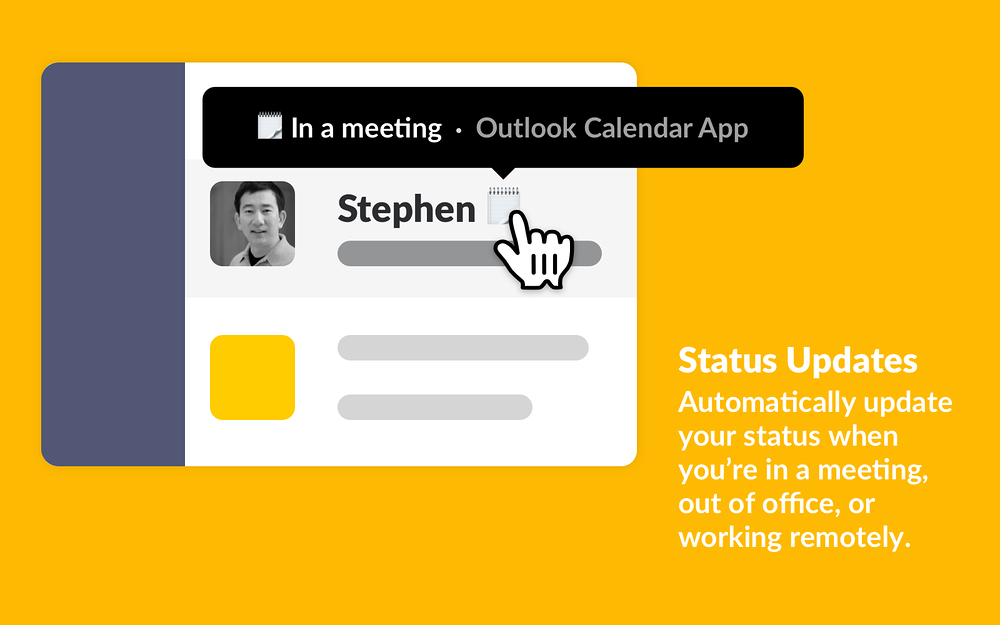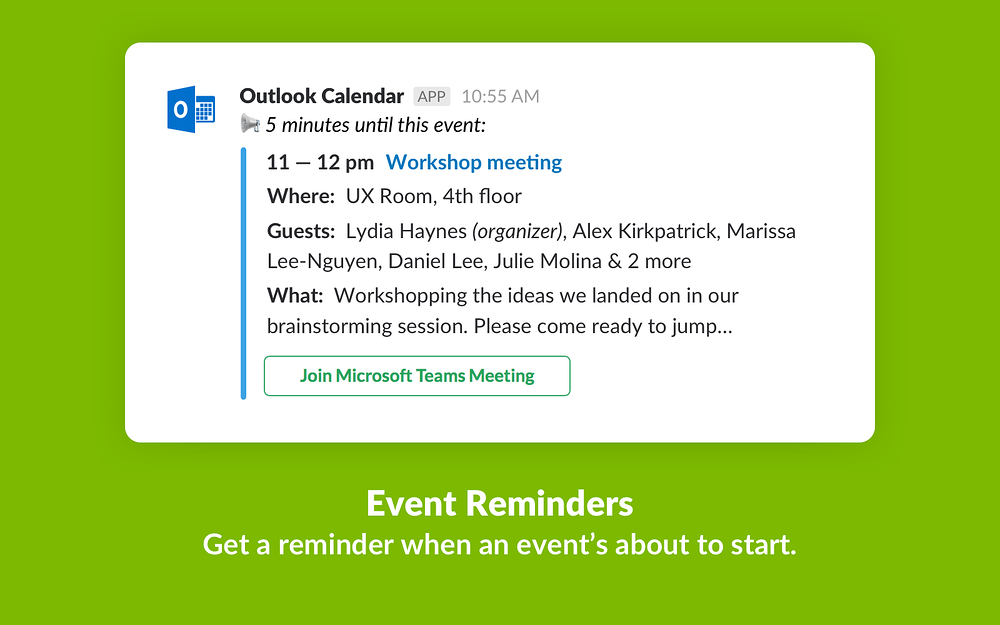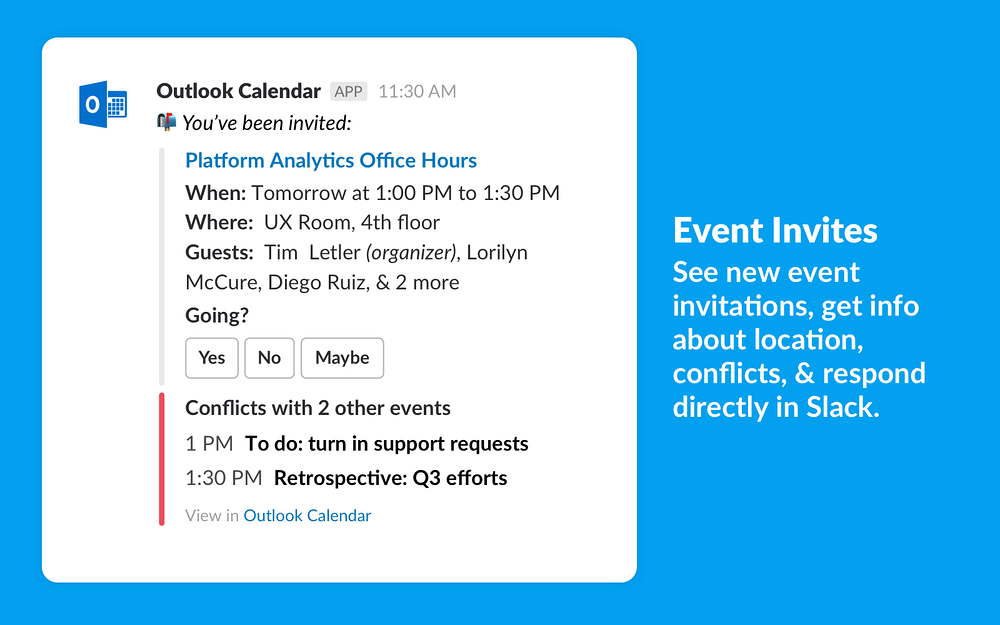Slack
Outlook Calendar
Sync your status, respond to invites, and see your schedule.
Description
Notify your team when you're unavailable and keep your calendar up-to-date with reminders in Slack. You can use this feature if you have Office 365 Outlook Calendar. Using Outlook Calendar in Slack, you can:
• Create events in Slack with the shortcuts button.
• Sync your calendar with your Slack status to let your team know if you're in a meeting, out of the office, or working from home.
• See an overview of your daily schedule from Slack.
• Receive notifications when an event is starting soon, and join a Hangout, Zoom, Webex, or Microsoft Teams meeting directly from the calendar reminder in Slack.
• RSVP to event invitations, get updates if the event details change, and change your response as needed.Here are some considerations about status sync:
• The name of the meeting that you're attending will not be included in your status.
• The status can be removed or updated anytime, and the Outlook Calendar app will not override any status that you've set.
• Only events that you accept will trigger a status update in Slack.
• Slack will only sync with the primary calendar for the Outlook account that you've connected.
• If there are overlapping events on your calendar, Slack will set your status to match the event that's longer or that starts earlier.Notes:
• The Outlook Calendar for Slack is only available for Office 365. The app is not supported for on-premise Microsoft Exchange customers.
• It is not supported for on-premise SharePoint installations or Office 365 plans hosted on a Microsoft national cloud deployment, such as Office 365 U.S. Government, Office 365 Germany, and Office 365 operated by 21Vianet in China.You must agree to the Slack integration terms & conditions when using this app.
• Create events in Slack with the shortcuts button.
• Sync your calendar with your Slack status to let your team know if you're in a meeting, out of the office, or working from home.
• See an overview of your daily schedule from Slack.
• Receive notifications when an event is starting soon, and join a Hangout, Zoom, Webex, or Microsoft Teams meeting directly from the calendar reminder in Slack.
• RSVP to event invitations, get updates if the event details change, and change your response as needed.Here are some considerations about status sync:
• The name of the meeting that you're attending will not be included in your status.
• The status can be removed or updated anytime, and the Outlook Calendar app will not override any status that you've set.
• Only events that you accept will trigger a status update in Slack.
• Slack will only sync with the primary calendar for the Outlook account that you've connected.
• If there are overlapping events on your calendar, Slack will set your status to match the event that's longer or that starts earlier.Notes:
• The Outlook Calendar for Slack is only available for Office 365. The app is not supported for on-premise Microsoft Exchange customers.
• It is not supported for on-premise SharePoint installations or Office 365 plans hosted on a Microsoft national cloud deployment, such as Office 365 U.S. Government, Office 365 Germany, and Office 365 operated by 21Vianet in China.You must agree to the Slack integration terms & conditions when using this app.
Supported language
English
Pricing
Free
Discover